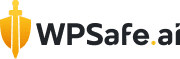Discovering suspicious activity or a potential hack on your WordPress website can be nerve-wracking and incredibly stressful. The uncertainty of not knowing the cause or how to fix it can leave you feeling overwhelmed. But don’t panic- we’re here to guide you through the whole process of removing malware from your WordPress site for free. Now, wondering how to remove malware from WordPress website free? Well, our straightforward steps will help you clean up your site, identify the problem, and prevent future issues, giving you peace of mind and ensuring your website stays safe and secure.
We know that the CMS WordPress is one of the most popular Content Management Systems in the world. There are around 810 million websites or 43% of all websites build in WordPress. And, yes, the figure is growing rapidly.
If you are using WordPress, safeguarding your WordPress website’s security is essential. You may know, facing malware issues is a common challenge for site owners. And, to be honest, this kind of malware attack is mostly seen in WordPress. Well, fear not, we will try to explore effective techniques on how to remove malware from WordPress websites both for paid and free. By leveraging these methods, you can protect your site’s integrity and ensure smooth functionality for your visitors.
Now, if you have a vague idea about the malware in WordPress, let’s know first what that is.
What is Malware in WordPress?
Malware in WordPress is like a digital virus that sneaks into your website’s code without permission. It’s malicious software designed by cybercriminals to harm your site or steal information from it. This nasty stuff can cause various problems, like slowing down your site, redirecting visitors to shady sites, or even getting your site blacklisted by search engines. In simpler terms, malware is the bad guy trying to mess up your WordPress website, and it’s crucial to keep it out to protect your site and visitors.
What are the Most Common WordPress Malware Infections?

Alright, imagine your WordPress website as a bustling city, full of activity and excitement. Now, just like any city, there are some sneaky troublemakers lurking around, causing chaos. These troublemakers are the most common WordPress malware infections. Let me introduce you to a few of them:
Backdoor Attacks:
Think of backdoors as secret passages that hackers use to sneak into your website’s code without you knowing. Once they’re in, they can wreak havoc, stealing sensitive information or even taking control of your site.
Pharma Hacks:
Ever heard of counterfeit goods? Well, pharma hacks are like the counterfeiters of the internet. They sneakily insert links to shady pharmaceutical products into your website’s pages, hoping to trick visitors and make a quick buck.
Drive-by Downloads:
Picture this: you’re innocently browsing the web when suddenly, bam! Your computer starts downloading sketchy files without your consent. That’s what drive-by downloads do—they infect your site with malicious files that automatically download onto visitors’ devices, causing all sorts of trouble.
Malicious Redirects:
Imagine you’re on a road trip, following directions to a famous landmark, but suddenly, you find yourself in a sketchy alleyway. That’s what malicious redirects do—they hijack your website’s traffic and send visitors to shady websites, leaving them lost and confused.
These are just a few examples of the sneaky tactics malware uses to wreak havoc on WordPress websites. But fear not! By staying vigilant and taking proactive security measures, you can keep these digital troublemakers at bay and ensure your website remains a safe and secure place for visitors to explore.
How to Detect Malware on Your WordPress Website?
Worried about digital intruders lurking in the shadows of your WordPress website? You must be wondering now, “How do I know if my site is malware infected?” Fear not, brave site owner!
So, how do I know whether my site is already infected by malware or not? You know, detecting malware on your WordPress site is like being a detective on a thrilling case. Keep an eye out for clues like unexpected pop-ups, suspicious links, or a sudden drop in website speed. You can also enlist the help of trusty security plugins like Wordfence or Sucuri, which act as your loyal sidekicks, scanning your site for any signs of trouble.
Some common signs you may notice on your WordPress site if your site is already malware infected:
- Your website might look different.
- Ads you didn’t ask for might pop up.
- Your visitors might end up on other websites.
- Strange stuff might show up on your webpage.
- Your website might struggle to rank on Google.
- The traffic to your site might drop abruptly.
- You might not be able to access the admin area.
Remember, staying vigilant and regularly checking your site for unusual activity is the key to keeping those pesky digital intruders at bay.
What Should I Do If My Site Is Infected?
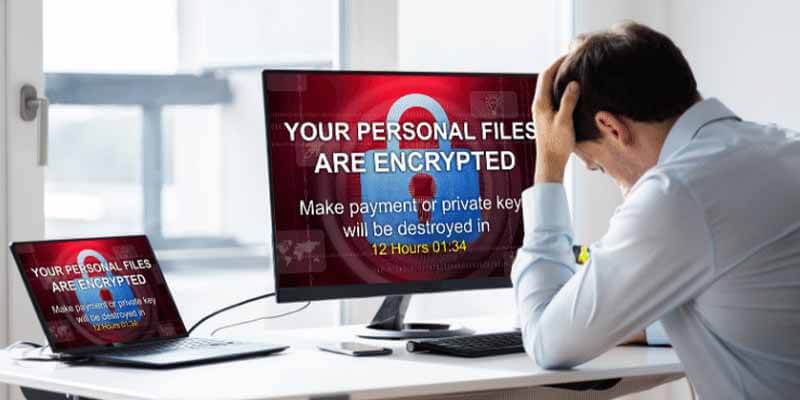
How to detect and remove malware from a WordPress site? Well, if you notice any unusual activity on your WordPress site, you must take an instant initiative about it. But don’t worry at all. If your site is infected, there are some simple steps you can take to clear out those pesky bugs and get your website back in tip-top shape. Let’s roll up our sleeves and get to work fixing this together.
If a website owner sees that his site is behaving differently, he gets puzzled and doesn’t know what to do instantly. There are some practical questions that spin in his head, like- how do I remove malware from my WordPress site, how do I remove a trojan from my WordPress site, how do I remove a virus from my website, how do I permanently remove malware, and so on?
And yes, most of us will try to solve the problem by using a FREE Method. So, the first thing you might seek is – How do I get rid of malware on WordPress for free.
Ok then, before we jump to the solution of WordPress malware removal, we want to clarify that we will discuss here WordPress malware removal service for Free and WordPress malware removal service for Paid systems. So, let’s check it out.
We will talk about TWO methods:
- Paid Method
- Free Method
Paid Method: Remove Malware Instantly From WordPress Website
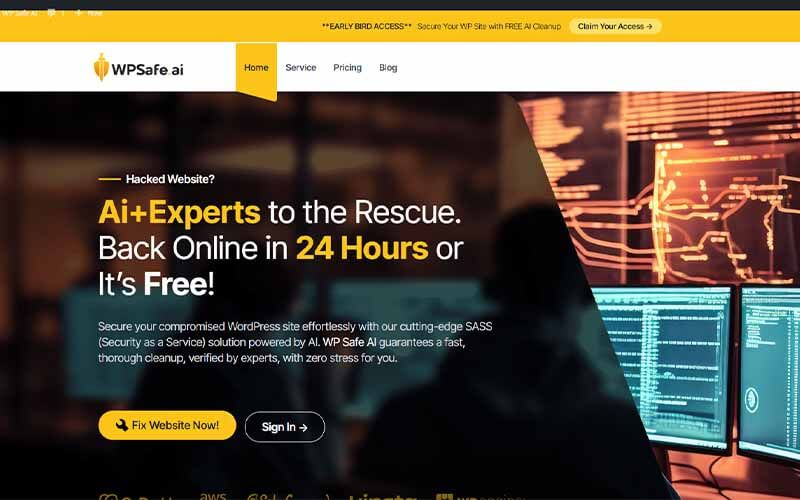
Found your WordPress site attacked? Well, don’t worry. If you are ready to apply the paid method to remove malware from your site, it will be a super easy process and even if you have no prior knowledge of it, you can do it by yourself. After taking the WordPress malware removal services, just follow some steps and in a couple of hours your site will be brand new and you can eliminate the malware from the root. Your site is just clicks away from removing malware from the website.
Let the process begin:
Step 1: Go to the site WPSafe.
Step 2: After purchasing the gig, put your site’s URL in the box below.
Step 3: Connect your site.
Step 4: Scan your WordPress site.
Step 5: Start now the automated cleanup process just by clicking a few buttons.
Step 6: Now AI will take over the lead and our smart technology will eliminate malware automatically.
Step 7: However, if your site isn’t completely clean still now, our expert team will step up and take over the project and they will fix the complex issues and will ensure a thorough fix.
Step 8: Now, review your cleaned site before going live.
Step 9: And finally, activate your malware-free site with a click.
Well, now your site is ready to go. Don’t worry, we are always here to back you up.
Check out the video:
Free Method: How to Remove Malware From WordPress Website Free

If you are unable to afford the paid system to clean malware from your site, there are other methods out there that you can find it for free. You need to find out the best malware removal WordPress to cleanup website malware. Search scan WordPress plugin for malware or malware removal plugin for WordPress for free, and you will get a lot of potential tools.
Do you want a free malware removal website or free malware removal from the website, you can get a lot of them.
Anyways, we will discuss free 2 methods here and you can choose any of them.
Option 1: How to Remove Malware from WordPress Site Using a Plugin
Now if you see your WordPress site is malware infected, this malware removal from your WordPress site could be extremely useful if you can apply the process properly. Since we will use here a plugin, you should know how to remove malware from website site using a plugin. Let’s begin with how we can remove malware from our site.
When it comes to kicking malware out of your WordPress site, using a plugin is the easiest way. There are plenty of choices out there, but one we like is Jetpack Scan. It does all the work for you, saving you time and hassle. Plus, it’s easy to set up.
Step 1: Scan Your Site for Malware
If you think your site is infected by malware, you should check for malware first. So,
start by installing the Jetpack plugin and buying Jetpack Scan. this plugin works as a malware removal. Then, just click the “Scan” button in the Jetpack dashboard. Use the plugin to scan malware or for malware scan. Now is the time for malware scanner free.
Jetpack, the WordPress malware scanner, will check your site for any malware. It usually only takes a few minutes.
Step 2: Clean Up Any Malware Found
If Jetpack finds malware, don’t worry! It’ll show you a list of problems under “Malware Threats Found.” Just click “Remove threat” next to each one.
That’s it! Jetpack will take care of cleaning up the malware for you.
Step 3: Get Rid of Google’s Warnings
If Google warns people about malware on your site, it’s a big problem. To fix it, you’ll need to ask Google to check your site again. Then, you just have to wait for their response.
Don’t forget this step—it’s important to get rid of those warnings so people can visit your site without worry.
Option 2: WordPress Malware Removal Without A Plugin
Removing malware from your site doesn’t always require a plugin, although it’s usually quicker and simpler that way. Sometimes, a plugin might not do the trick, so it’s handy to know how to do it manually, just in case.
Keep in mind, though, that the manual method involves a few steps and takes some time. If you can, it’s usually better to stick with a malware removal plugin.
Step 1: Get Your Site Ready for Maintenance
First things first, you’ll want to put your site into maintenance mode. This means hiding your site’s content from visitors and letting them know you’re working on it.
Before starting to remove the malware from your WordPress site, you need to put your site under Maintenance mode. So, how can I do this?
Well, you can do this easily with a plugin like WP Maintenance Mode & Coming Soon. It’s free and simple to use—just install it, activate it, and go to Settings → WP Maintenance Mode.
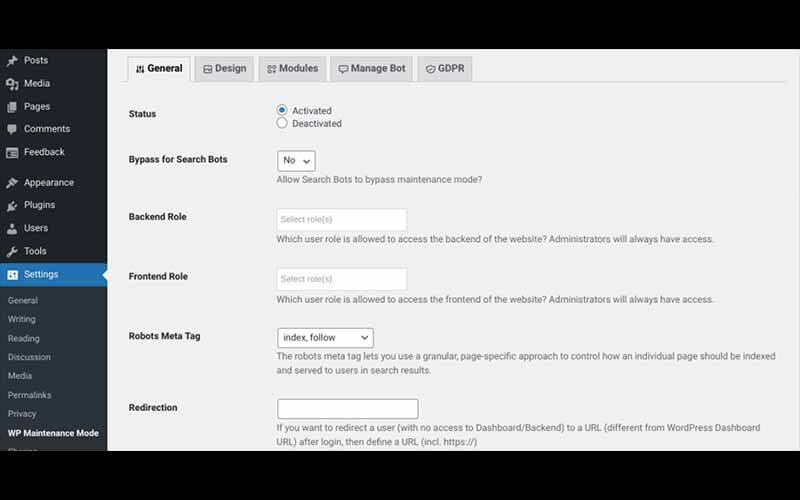
After that, choose “Activated” as the status. Once you’re finished, click the “Save settings” button at the bottom of the screen. Your site will then switch to maintenance mode.
Step 2: Make a Full Backup of Your WordPress Site and Database
Backing up your WordPress site is super smart—it’s like creating a safety net for your website. If anything goes wrong or you accidentally delete something important, having a backup can save the day. So, it would be really wise to take a back up all of your files before starting a malware WordPress scan.
You’ll need to back up two main things: your database and your files. The database holds all your content, settings, and user info, while the files include things like your themes, plugins, and images.
So, the question is how can I create a full backup of your WordPress site and database?
Well, the easiest way to do this is with a WordPress backup plugin like Jetpack Backup. It’s simple to use and can automatically back up your site in real-time, so you never lose a thing.
But if you prefer, you can also do it manually using FTP tools and phpMyAdmin. Just know it’s a bit more technical and takes more time.
Step 3: Spot All Malware on Your Site
Now that your site’s set up, let’s track down any sneaky malware. This means searching through your database, files, and source code to find any signs of trouble.
One useful tool for this task is Malwarebytes – it can scan your site and uncover any malware lurking around.
If you prefer doing things manually, you’ll need to roll up your sleeves and dig through each part of your site. Now, let’s scan for malware WordPress and make your site malware free.
In your database, keep an eye out for suspicious codes often used by cybercriminals. And when scanning your source code, watch for script or iframe tags with questionable URLs or file names. These are often telltale signs that something’s amiss.
Step 4: Replace WordPress Core Files with a Fresh Set
If your WordPress site’s been corrupted, a great way to clean it up is by replacing all the core WordPress files with new ones. But don’t worry, you’ll hang onto your original wp-config.php file and wp-content folder.
First things first, grab a fresh copy of WordPress from WordPress.org.
Unzip the file, then say goodbye to the old wp-config.php file and wp-content folder. These are the only things you’ll delete – everything else stays put.
Now, use your File Manager or FTP client to upload the rest of the files to your server. This will replace your old installation with a new, shiny one. Easy peasy.
Step 5: Now Clean Up Any Sneaky Code in the wp-config.php File
Another smart move is to check your wp-config.php file against the original one provided by WordPress. This makes it easier to spot any extra bits added in, like sneaky malicious code.
Start by grabbing a fresh copy of the wp-config.php file from the WordPress Codex. Open both files in a text editor to compare them. While there might be legitimate reasons for differences, especially regarding your database info – take a close look for anything fishy and get rid of it if you find it. Once you’re done, save the squeaky-clean file and upload it to your server. Super easy, right?
Step 6: Install a Fresh Version of Your Theme
Time to give your WordPress theme a fresh start! But if you’re using a child theme – a tweaked version of your main theme with your custom touches – you don’t want to lose all that hard work. So, you’ll have to reinstall your main theme while keeping your child theme safe.
First, head to your WordPress dashboard and go to Appearance → Themes. Deactivate your main theme there. Then, head to your File Manager or FTP and say goodbye to the main theme folder.
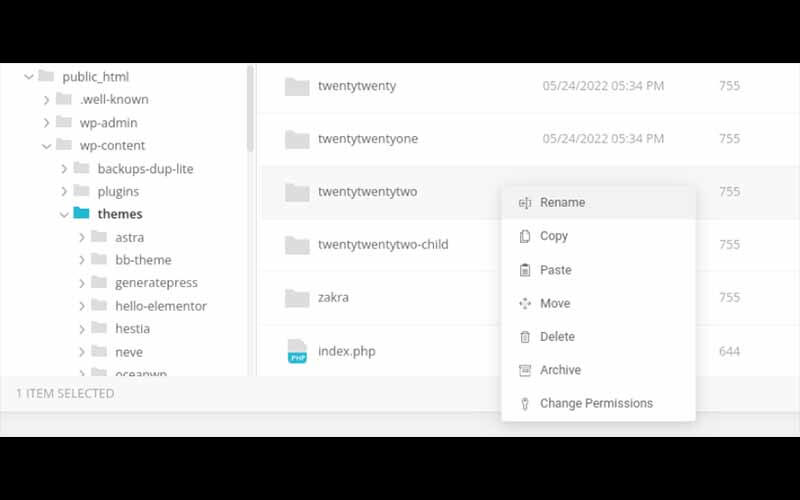
If your theme’s from the WordPress library, find it there and grab the latest version. If it’s from somewhere else, get it from wherever you got it before. Back in your dashboard, go to Appearance → Themes, then hit Add New → Upload Theme.
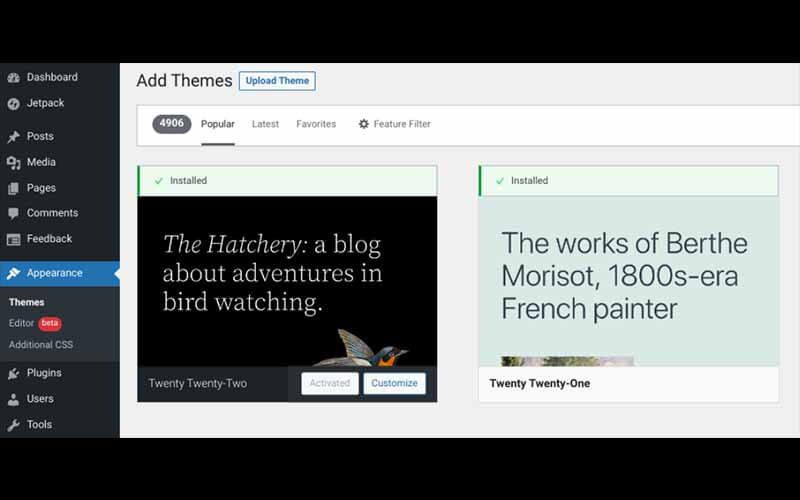
Choose the zipped file you just got. Once it’s uploaded, hit Activate.
Now, you can reactivate your child theme. Voila! Your site’s now rocking the newest main theme version, with all your child theme tweaks still in place. Easy, right?
Step 7: Look for Recently Changed Files and Fix Them
Now, let’s check out any files that have been tinkered with lately. To do this, you can connect to your site using FTP or File Manager, then organize your files by their last modified date. An image is attached below.
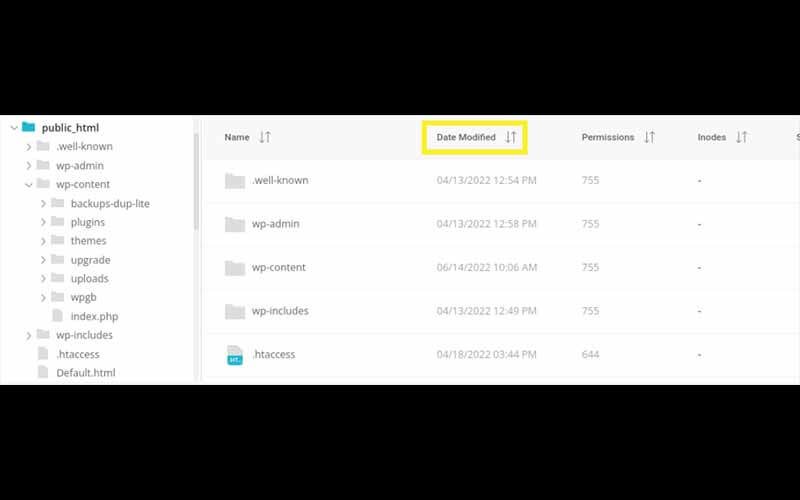
Take a peek at any files that have been updated recently. Then, one by one, go through them and check for any sneaky new code. Keep an eye out for stuff like PHP functions such as str_rot13, gzuncompress, or eval—those are usually troublemakers.
Step 8: Clean Up Your Hacked Database
If your WordPress site’s caught malware, there’s a chance it’s left some bad stuff in your database tables.
To clear things up, log into your phpMyAdmin dashboard—your host should have it—and find the table with the infected content. You can figure out which ones are affected by using a tool like Jetpack or comparing your files to the originals.
Before you dive in, make sure to back up your site. You can find the original files in your old backups. Then, look for stuff like common functions (we’ll get to those next) or fishy links, and delete them manually.
Once you’re done, save your changes and give your site a quick check to make sure everything’s still running smoothly. If you’d rather not mess with your database tables by hand, you can use a tool like WP-Optimize to tidy things up.
While it’s not made for removing malware, it can help spruce up your database. But if you’re after a plugin specifically for finding and cleaning up WordPress malware, we suggest something like Jetpack Scan.
Step 9: Hunt Down and Remove Sneaky Backdoors
When hackers break into your site, they often leave behind a secret “backdoor” for sneaking back in. These backdoors are usually hidden in files with names similar to your regular WordPress files, but in the wrong places.
To sniff out and get rid of these hidden backdoors from your WordPress site, you’ll need to search through common files and folders like wp-content/plugins, wp-content/uploads, and wp-content/themes.
While checking these files, keep an eye out for certain PHP functions, such as:
- exec
- system
- assert
- base64
- str_rot13
- gzuncompress
- eval
- stripslashes
- preg_replace (with /e/)
- move_uploaded_file
These functions don’t always mean trouble on their own. But if they’re used in certain ways or contexts, they could pose risks.
For example, shady PHP code often:
- Sits right next to real code, so it can run without being noticed.
- Is filled with long strings of random letters and numbers.
- Was recently added to your code.
- Has reinfectors, like 444 permissions or fake plugin folders, that keep coming back if you delete them.
Just like with database tables, we suggest comparing your files to the originals to see if there’s a legit reason for the code to be there.
But be careful—editing WordPress files can mess up your site if you don’t know what you’re doing. If you’re not confident, it’s best to leave this to a plugin like Jetpack Scan or a professional.
What Is The Best Free WordPress Malware Removal?
When it comes to finding the best free WordPress malware removal tool, simplicity and effectiveness are key. Look for a tool that’s easy to use and can quickly scan your website for any malicious software.
Anyways, if you search for paid services, you can get abundant of them. In this case, I would recommend WPSafe.ai to use as your WordPress website malware removal service.
On the other hand, you can get some free website malware removal tools on the website. Those WordPress malware scanning tools can help you to remove malware from your site.
So, if you are a webmaster, you have to find the malware scan for WordPress using either free or paid tools to keep your site safe and secure. Sometimes the free malware scanner for WordPress can help you beyond imagination.
To summarize, these WordPress malware removal tools offer comprehensive malware removal to ensure your site stays clean and secure. Keep an eye out for user-friendly options that provide regular updates and support, so you can keep your WordPress site safe without any hassle.
How to Protect Your Website from Future Malware Attacks?

Thousands of millions of websites are being hacked every day. Then the core question is how can I protect my website from future malware attacks? Hackers try to hack your website, especially a WordPress site using different methods and strategies. However, you can protect your site by following some strategies. Those are:
Update WordPress Regularly: Just like your phone or computer needs updates to stay safe and run smoothly, WordPress does too. When you see that update notification, don’t ignore it—click it and let WordPress do its thing.
Update Your WordPress Site, Themes, and Plugins: It’s not just WordPress itself that needs updates—your themes and plugins do too. These updates often include important security fixes that help keep your site safe from hackers. So, whenever you see that update button next to your themes or plugins, give it a click.
Change Your WordPress Password and Database Credentials: Think of your WordPress password like the key to your house. If someone else gets hold of it, they can get into your site and cause all sorts of trouble. So, make sure to change your password regularly and keep it strong. And don’t forget about those database credentials too—they’re like the secret code to your website’s brain, so keep them safe too.
Schedule Frequent Backups: Ever accidentally delete something important and wish you could turn back time? That’s where backups come in handy. They’re like safety nets for your website, saving copies of everything so you can restore them if something goes wrong. Set up automatic backups so you never have to worry about losing your stuff.
Use a Malware Scan Plugin: Malware is like the boogeyman of the internet—scary and sneaky. But with a malware scan plugin, you can catch it before it causes any damage. Think of it like a security guard for your website, always on the lookout for anything suspicious. Install one and run scans regularly to make sure your site stays safe and sound.
By following these simple steps, you can help keep your WordPress site safe and secure, so you can focus on creating awesome content and connecting with your audience.
So, to website malware cleanup for your WordPress site, you can use any WordPress site malware scanner, malware removal plugin for WordPress, WordPress plugin malware scanner, WordPress free malware removal, or WordPress malware removal free.
Frequently Asked Questions:
Q 1: How can I remove malware from my WordPress website for free?
A 1: You can remove malware from your WordPress website for free by using security plugins like Wordfence or Sucuri Security, which offer free versions with malware removal features.
Q 2: What are some free tools to scan and remove malware from WordPress sites?
A 2: There are several free tools available to scan and remove malware from WordPress sites, including MalCare, Anti-Malware Security, and iThemes Security.
Q 3: Can I remove malware from my WordPress site without using a plugin?
A 3: Yes, you can remove malware from your WordPress site without using a plugin by manually cleaning infected files and databases, although using a plugin often simplifies the process.
Q 4: How do I know if my WordPress site has malware?
A 4: You can check for malware on your WordPress site by looking for signs such as unexpected pop-ups, changes in site appearance, or warnings from web browsers about potentially harmful content.
Q 5: What steps should I take to remove malware from my WordPress site?
A 5: To remove malware from your WordPress site, start by scanning your site with a security plugin or online scanner. Then, clean infected files, restore backups if available, and strengthen site security measures to prevent future attacks.
Q 6: Are there any precautions I should take after removing malware from my WordPress site?
A 6: Yes, after removing malware from your WordPress site, it’s essential to update WordPress, themes, and plugins to the latest versions, change passwords, and regularly monitor your site for any suspicious activity.
Q 7: How often should I scan my WordPress site for malware?
A 7: It’s recommended to scan your WordPress site for malware regularly, ideally at least once a week, to catch any potential threats early and keep your site secure.
Wrapping Up:
In conclusion, effectively safeguarding your WordPress website from malware threats without breaking the bank is achievable through various free methods and tools. By implementing strategies such as using security plugins, conducting manual scans, and maintaining regular backups, you can ensure the safety and reliability of your site. Remember, staying proactive and informed about security best practices is key to protecting your online presence. With the right approach and resources, learning how to remove malware from WordPress website free becomes a manageable task, empowering you to maintain a secure and resilient website for your visitors.